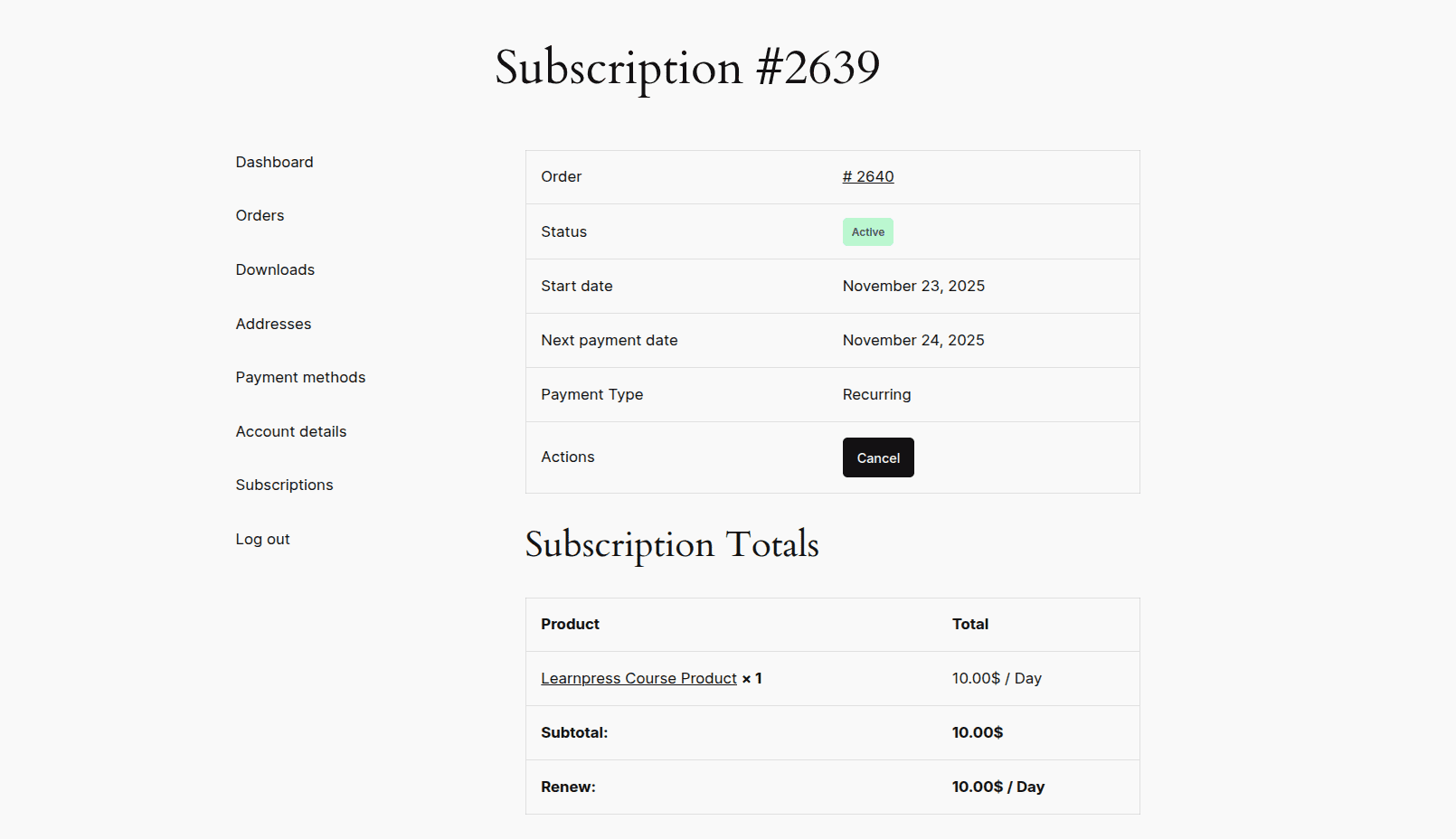You can offer subscription-based pricing for specific courses using WPSubscription. Please follow the given instructions to offer a subscription-based course in LearnPress.
Requirements
LearnPress
WooCommerce Add-On for LearnPress
WooCommerce
WPSubscription
WPSubscription Pro
Prepare LearnPress
To enable payments with WooCommerce, you must first enable WooCommerce in LearnPress settings. Please note that you will need the WooCommerce Add-On for LearnPress to offer courses with a WooCommerce product.
Open WordPress Dashboard.
Go to LearnPress > Settings > Payments > WooCommerce Payment.
Check Enable.
Check Buy courses via Product.
Click the Save settings button.
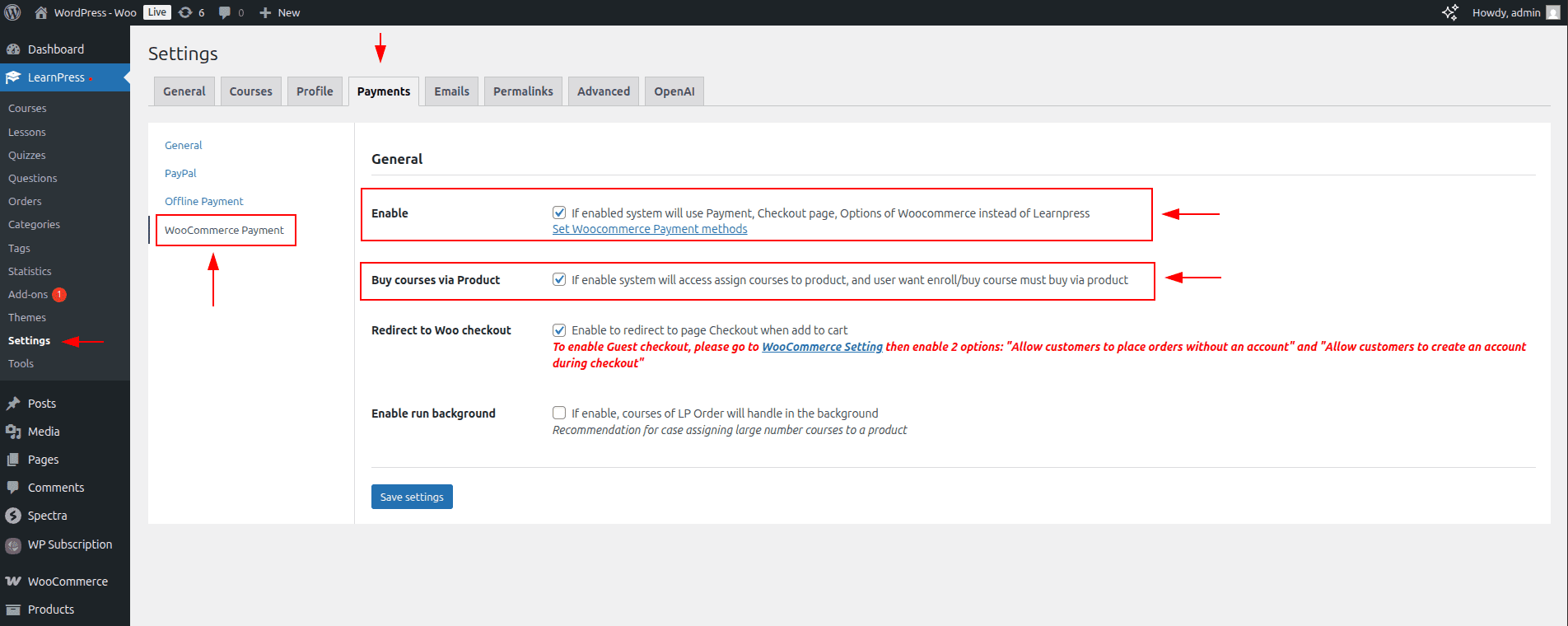
Create a Course
Now you will need to create a course in LearnPress to use in a WooCommerce product.
Open WordPress Dashboard.
Go to LearnPress > Courses.
Click the Add a New Course button.
Go to the General sub-menu and provide basic course information, like Title, Description, etc.
Check Allow Repurchase and select Keep course progress in the Repurchase action selection.
( Note: This is mandatory. Without this, students' course progress will reset on subscription renewals. )Go to the Pricing sub-menu and put price information.
Continue building the course (curriculum, etc).
Finally, click the Publish button.
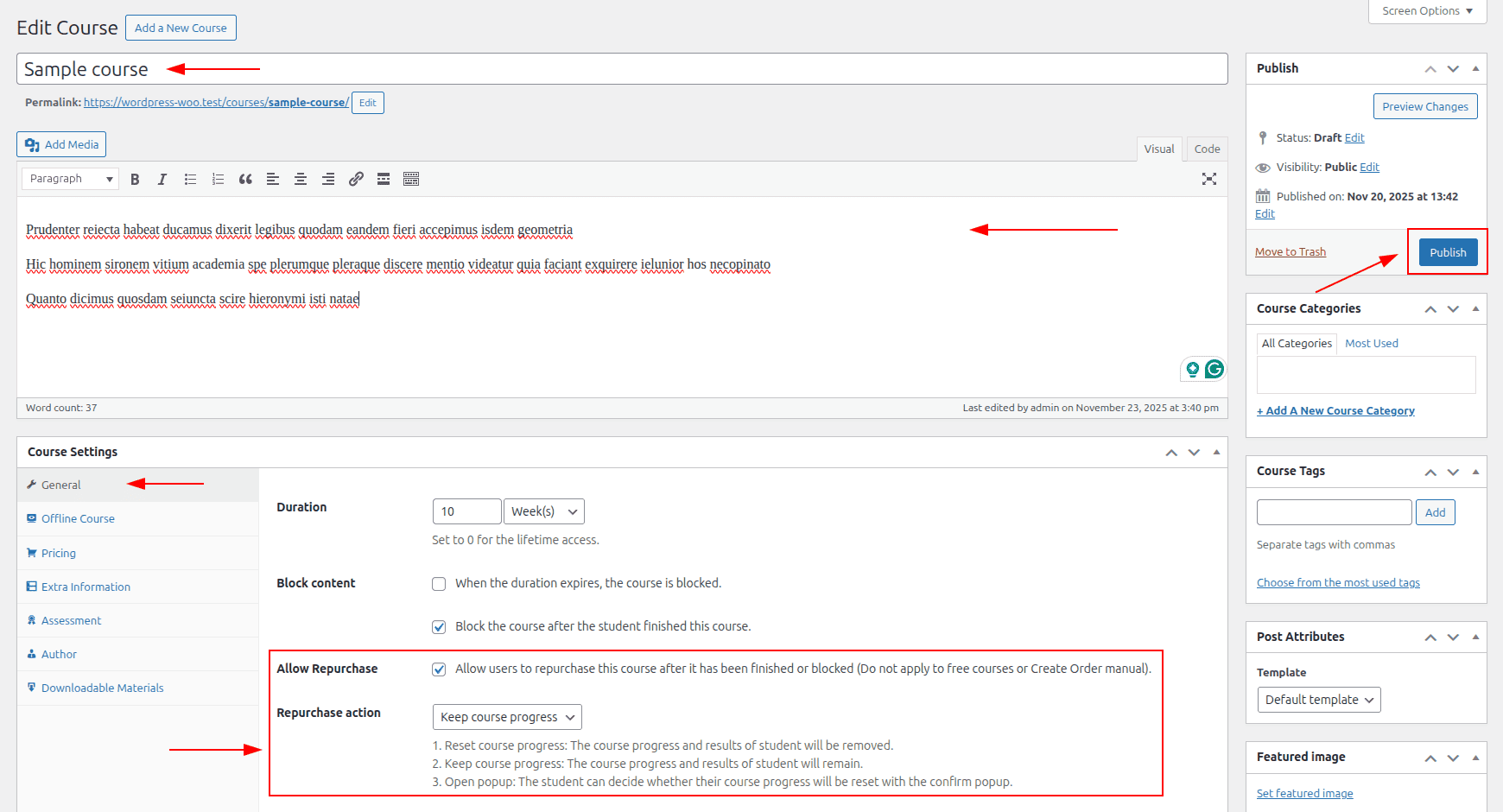
Create WooCommerce Product
Now you will need to create a WooCommerce product and connect the course to it.
Open WordPress Dashboard.
Go to Products > Add new product.
Provide basic product information, including product name, image, and price.
Select Product data as Simple Product.
Check the Subscription checkbox to enable subscription settings for this product.
Check the Virtual checkbox to mark this product as a virtual product (optional).
Go to the Subscription sub-menu.
Fill in the necessary subscription settings, including Payment Type, Repeat Payment Every, etc.
Go to the Courses sub-menu.
Select the recently created course in the Assign courses to this product selection.
Click the Publish button to publish the product.
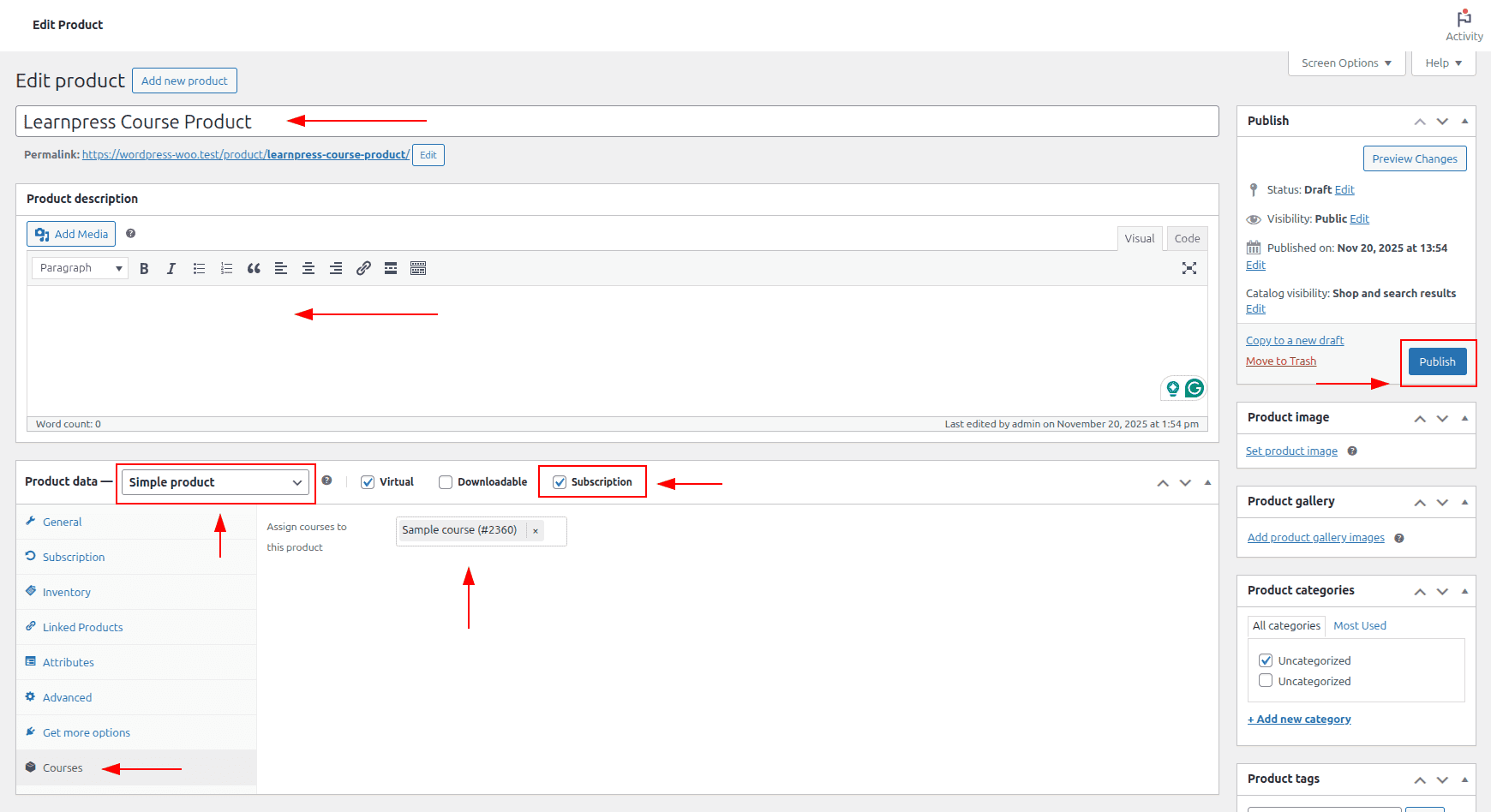
Purchasing
Now you can purchase the product normally, and the course associated with it will add to your profile. The course access will reflect based on the subscription status.
Here, it shows that the course is enrolled after the course is purchased.
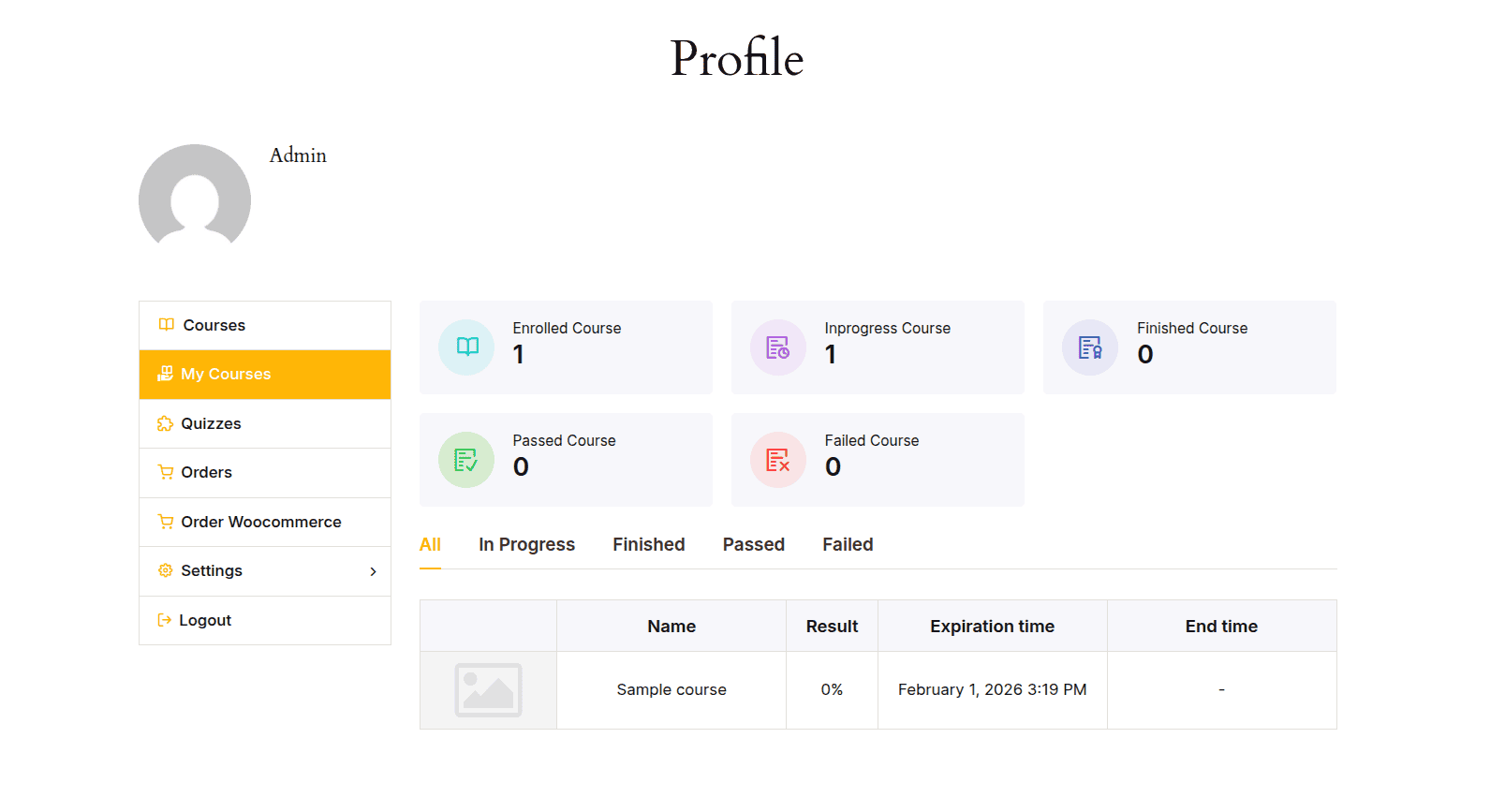
And here are the subscription details of that course.