The Paddle for WooCommerce plugin allows you to securely accept credit card payments, PayPal, and more directly on your store. To process subscription payments with Paddle, you will need to install the Paddle for WooCommerce plugin.
Follow the steps below to install and configure Paddle for your WooCommerce site.
Before you start, make sure you have a verified Paddle account. If you don’t have one, go to Paddle's sign-up page to create and verify it. You can use Paddle's sandbox account to test payments without using any real money. You can learn more about test payments here.
Install Paddle for WooCommerce
Log in to your WP Smartpay Dashboard.
Download the Paddle for WooCommerce plugin file.
Then log in to your WordPress dashboard.
Navigate to Plugins > Add Plugin > Upload Plugin.
Click Choose File and select the downloaded plugin file.
Click Install Now, then Activate once the installation is complete.
Activate Paddle for WooCommerce
You will need to provide some credentials from Paddle in the plugin settings. We will show you where to get those credentials in the next part.
Log in to your WordPress dashboard.
Go to WooCommerce > Settings > Payments and enable Paddle by clicking on the Enable button beside the Paddle payment gateway.
Then, click the Manage button to access the Paddle for WooCommerce settings page.
Enable Test Mode if you are going to test payments.
Enable Paddle Billing.
Now, paste the Seller ID, API Key, Client-side token, and Notification secret key in their respective fields.
(We will get these credentials from Paddle in the next step)Copy the URL provided under the Notification Secret Key field. We will need this while setting up Paddle.
In Checkout Settings, you can customize the Paddle checkout experience.
Configuring Paddle
Step 1: Get the Credentials
Log in to your Paddle dashboard. If you are using Paddle Sandbox, log in here.
Click the three-dot button in the upper left part of the dashboard and copy the Seller ID from there. Refer to the following image for a better understanding.
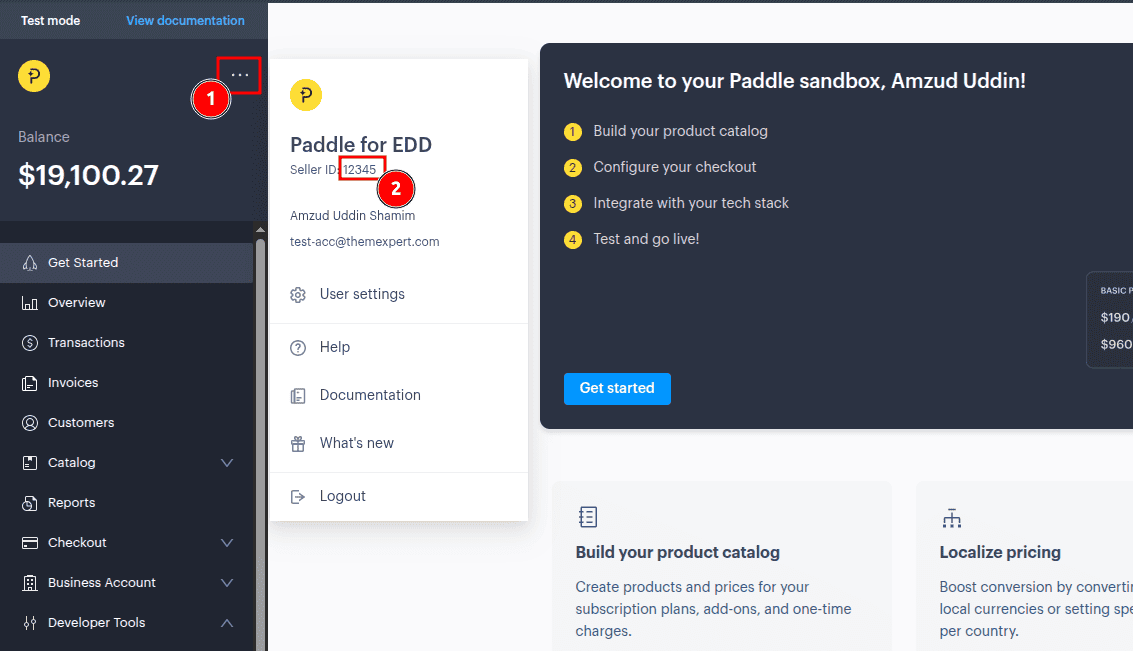
Go to Developer Tools > Authentication > API Keys and click the New API Key button, and fill in the following information.
In the Name field, provide a name for the API key.
In the Description field, provide a short description.
Click on Expires at and check Never Expires.
In Permissions, check All for both Read and Write.
Finally, click the Save button.
You will get an API Key. Copy it, you will need this in the plugin settings.
(Once you close the window, you will not be able to get it again. You may need to create a new one.)
Go to Developer Tools > Authentication > Client-side tokens and click the New Client-side token button, and fill in the following information.
In the Name field, provide a name for the token.
In the Description field, provide a short description.
Click the save button.
Click the three-dot button beside the newly created token entry and click Copy token. You will need this in the plugin settings.
Go to Developer Tools > Notifications and click the New destination button, and fill in the following information.
In the Description field, provide a short description.
In the Notification type selection, select Webhook.
In the URL field, paste the URL you got from the plugin settings page's Notification Secret Key section.
In the Usage type selection, select Platform only.
In the Events section, check Select all events.
Click the Save destination button.
Now, click the three-dot button next to the newly created destination and click Edit destination.
Copy the Secret key and provide this in the plugin settings.
Setting up Paddle Billing is crucial for ensuring smooth transactions and enhanced security for your online business. Below, we break down the steps needed to configure Paddle Billing effectively.
Step 2: Approve Your Website Domain
In your Paddle dashboard, go to Checkout > Website Approval.
Click the Add a new domain button.
Enter your website Domain and click the Submit for Approval button.
Step 3: Add the Default Payment Link
In your Paddle dashboard, go to Checkout > Checkout Settings.
Enter your Homepage URL in the Default payment link.
