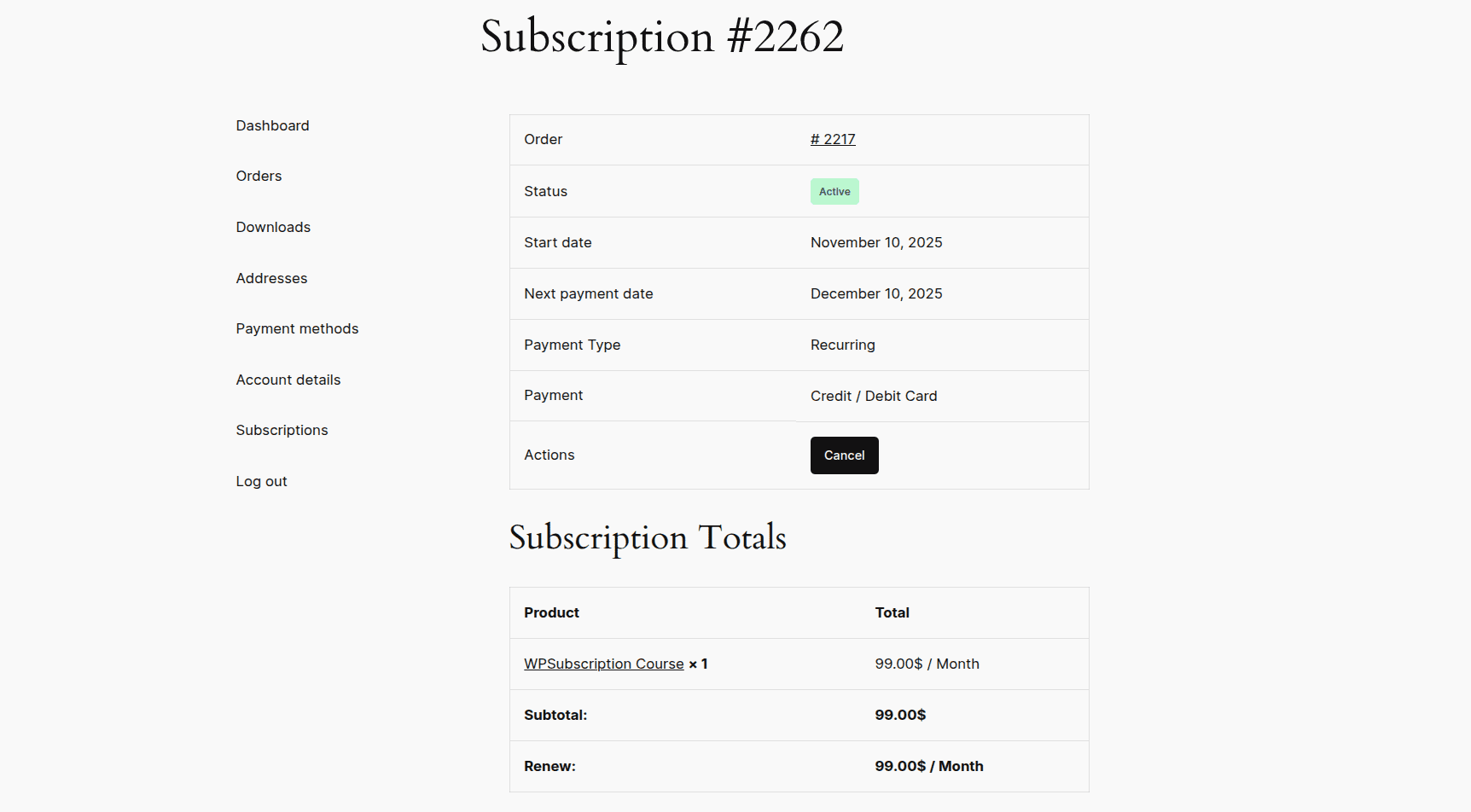You can offer subscription-based pricing for specific courses using WPSubscription. Please follow the given instructions to offer a subscription-based course in Tutor LMS.
Requirements
Tutor LMS
Tutor LMS Pro (optional)
WooCommerce
WPSubscription
WPSubscription Pro
Prepare Tutor LMS
To offer a WooCommerce-based product as a course, you must first enable WooCommerce in Tutor LMS.
Open WordPress Dashboard.
Go to Tutor LMS > Settings > Monetization.
Set Select eCommerce Engine to WooCommerce.
Click the Save Changes button.
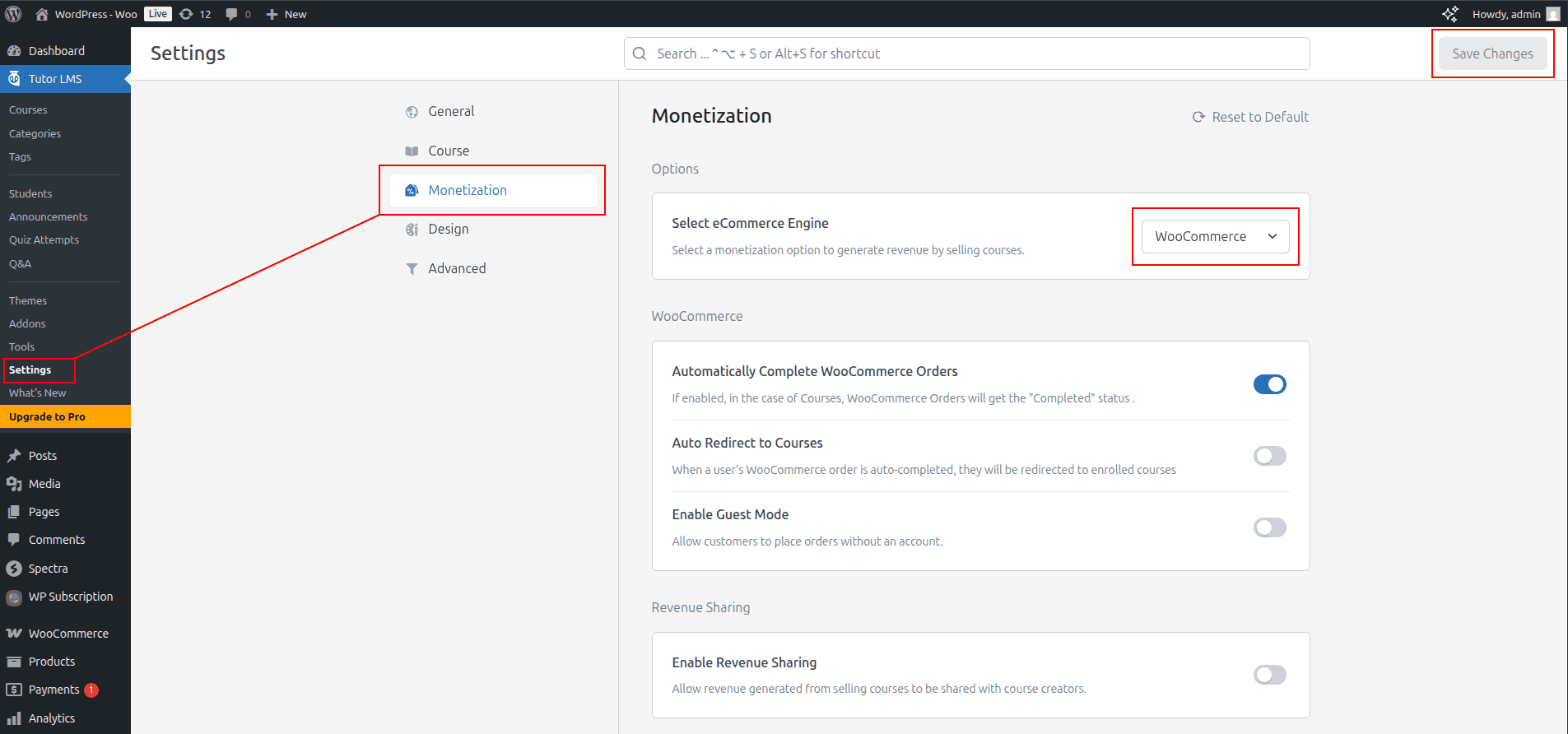
Create WooCommerce Product
You will need to create a WooCommerce product to use in the Tutor LMS course first.
Open WordPress Dashboard.
Go to Products > Add new product.
Provide basic product information, including product name, image, and price.
Select Product data as Simple Product.
Check the For Tutor checkbox to mark this product as a Tutor course product.
Check the Subscription checkbox to enable subscription settings for this product.
Check the Virtual checkbox to mark this product as a virtual product (optional).
Go to the Subscription menu.
Fill in the necessary subscription settings, including Payment Type, Repeat Payment Every, etc.
Click the Publish button to publish the product.
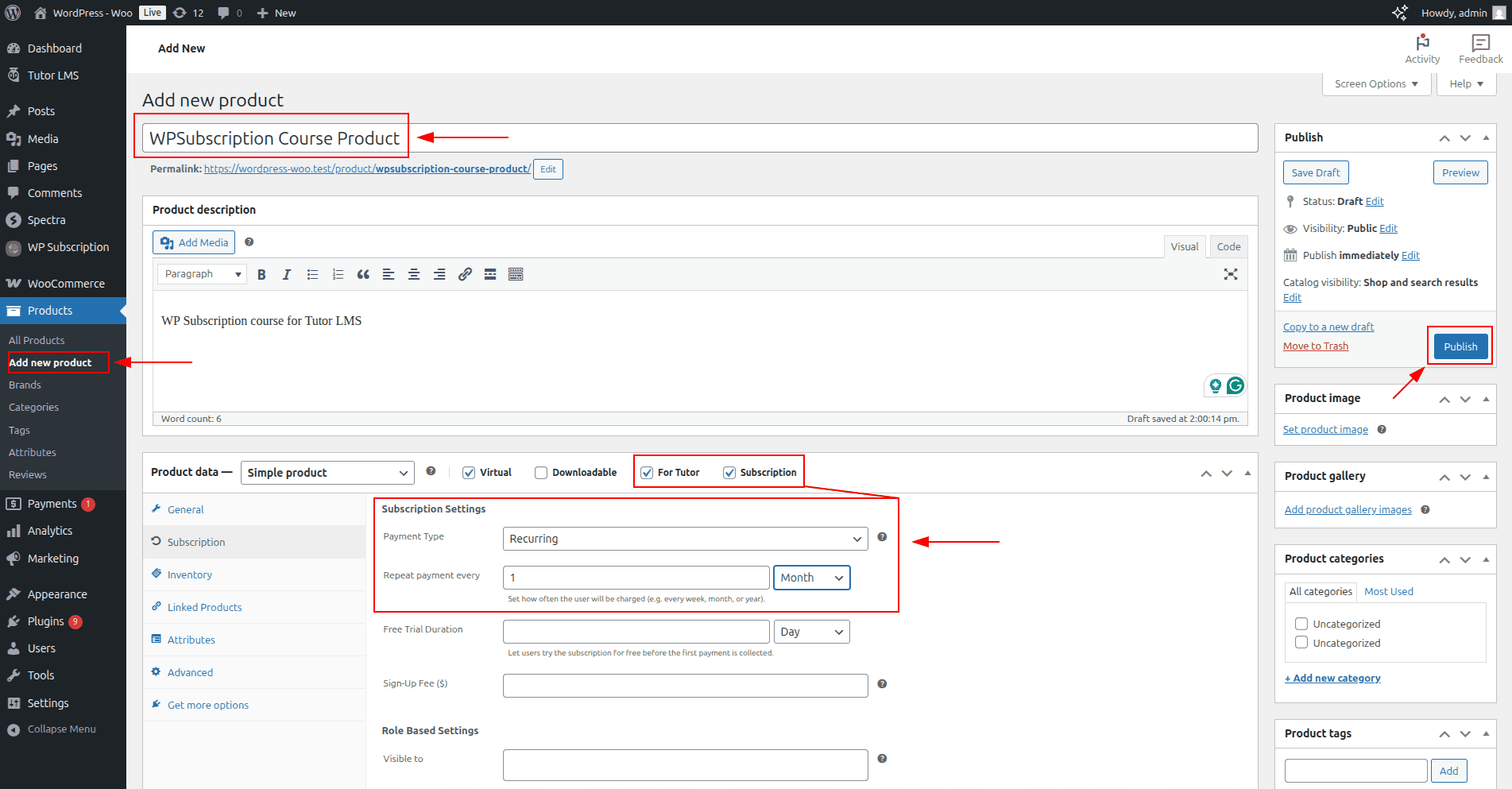
Create Tutor LMS Course
Now you will need to create a course in Tutor LMS and select the recently created WooCommerce product.
Open WordPress Dashboard.
Go to Tutor LMS > Courses.
Click the New Course button.
Provide basic course information, like Title, Description, etc.
Select the Pricing Model as Paid.
Click on Select product and select the recently created WooCommerce product.
Click next and continue building the course.
Finally, click the Publish button.
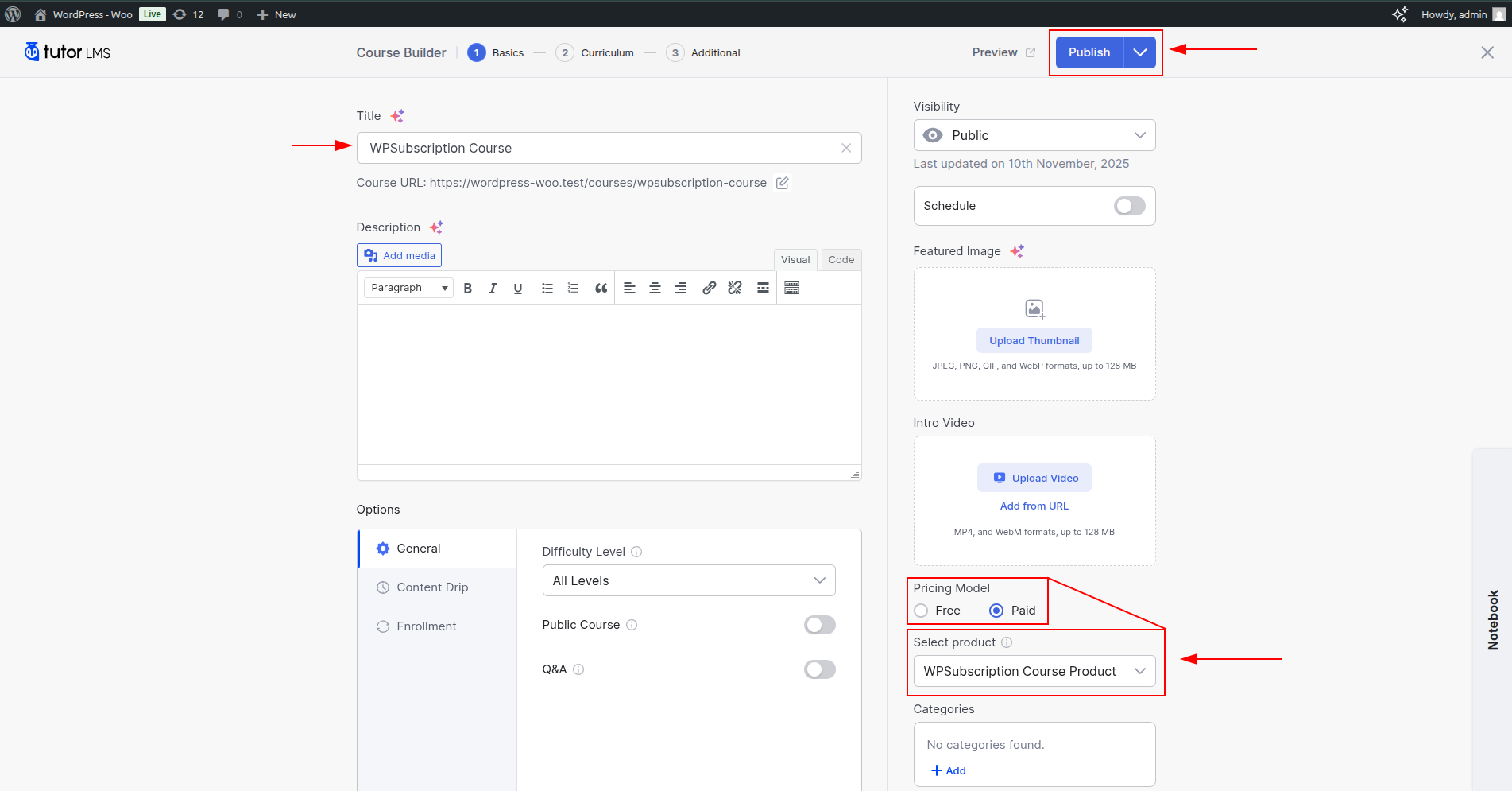
Purchasing
Now you can purchase the course, and it will go through WordPress. The course access will reflect based on the subscription status.
Here is the purchase view of the created subscription course.
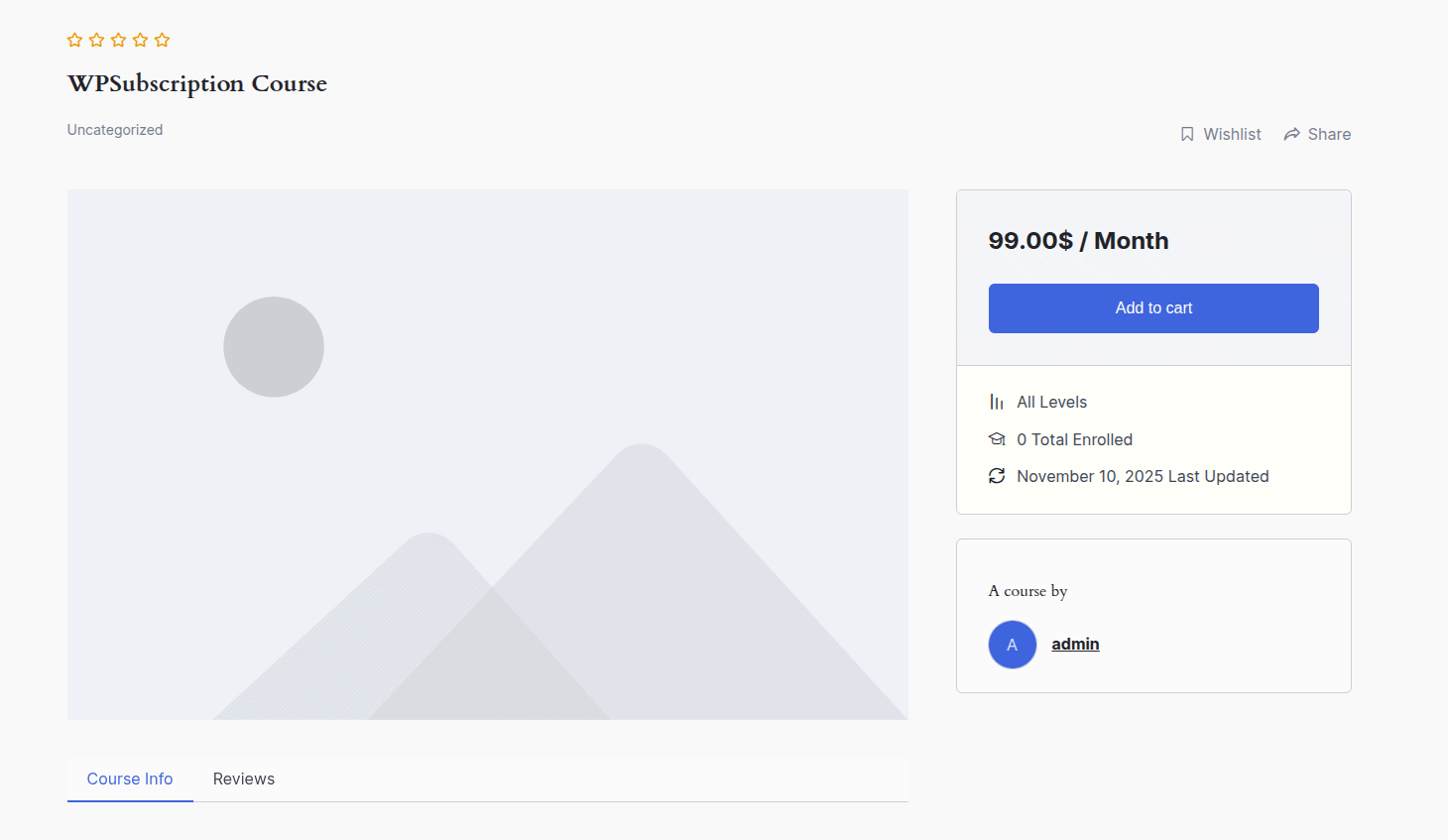
Here, it shows that the course is enrolled after the course is purchased.
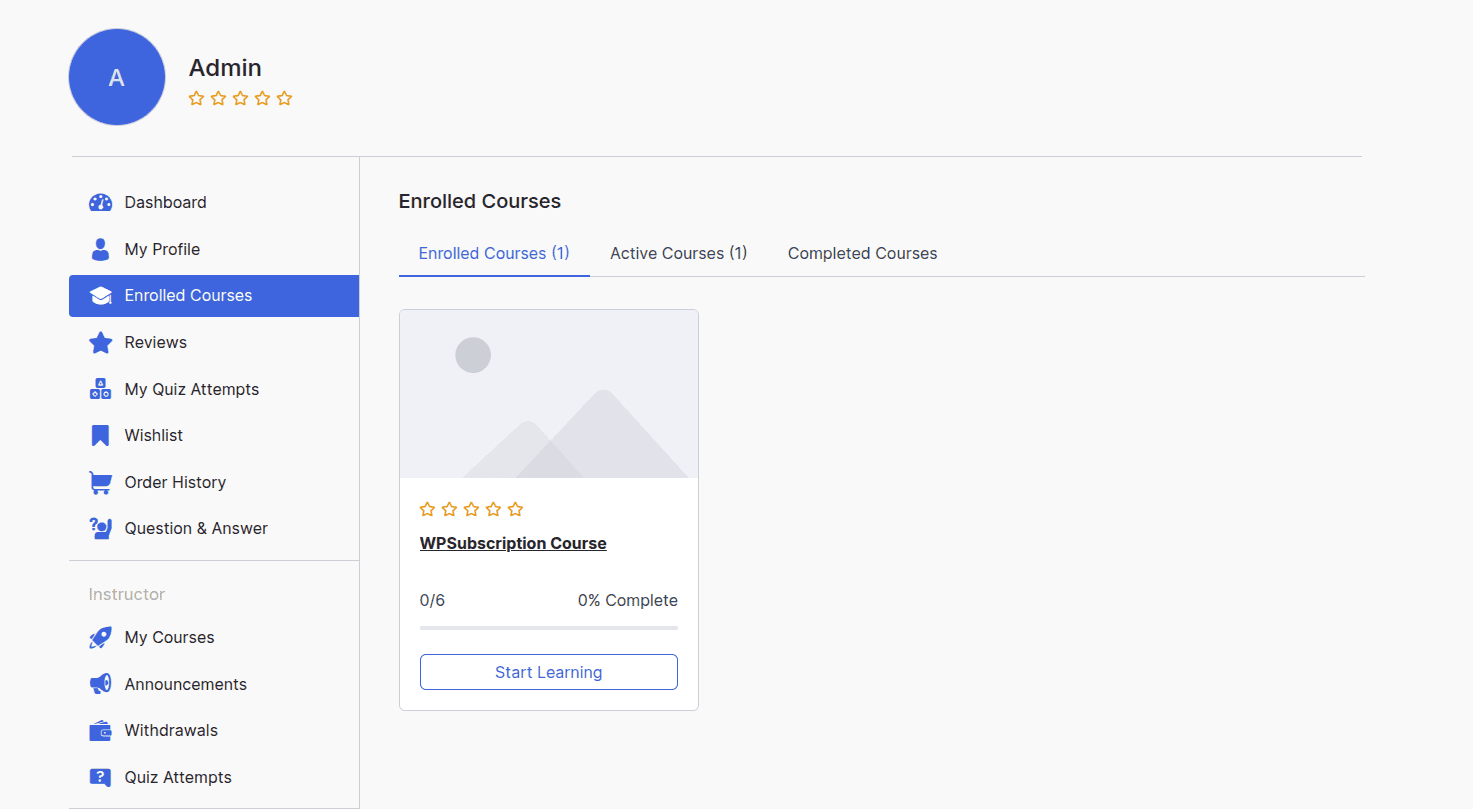
And here is the subscription details of that course.